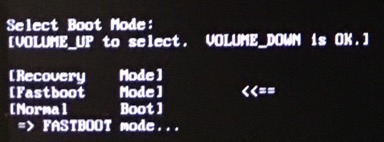Note: The full kernel sources are available in the link below!👇
Read the full disclaimer below, and keep in mind that after unlocking Widevine L1 will be replaced by Widevine L3, and the fingerprint sensor will stop working until the bootloader is locked again.
The tools to unlock the bootloader for realme XT are finally available!
Before proceeding, please make sure to read the disclaimer below so you know exactly what you’re getting yourself into!
Keep in mind that the process of unlocking the bootloader will be referred to as in-depth test in the tutorial.
First, please read the “Disclaimer” carefully.
【Disclaimer】
1. After unlocking your phone ALL OF YOUR DATA WILL BE ERASED! Backup before you proceed.
2. In-depth test may have unforeseeable impacts on your phone.
3. Some functions may not operate properly because of third-party firmware, such as the photo-taking function of the camera. It may also cause device damage.
4. Personal and confidential information on phone may leak, and security may be compromised.
5. In-depth test may modify some of the system functions, and prevent you from updating the system version to enjoy the latest ColorOS.
6. After unlocking Widevine L1 will be replaced by Widevine L3.
Second, read the steps below for the in-depth test
Preparation:
realme XT - with 60%+ battery
1 x USB Cable
1 x PC / MacBook
Step 1. Make sure you have backed up your data, unlocking your phone will erase all of your data.
Step 2. Make sure your system version is the official and latest one.
Step 3. Download and install the unlock tool apk on your phone.
Install it to apply for the bootloader unlock via the tool.
Step 4. Follow the detailed steps below to unlock the bootloader.
#1. Open unlock tool.
#2. Click “Start applying”.
#3. Please read the disclaimer in detail, select the checkbox, and submit your application.
#4. The application will be checked by our servers.
#5. Within approximately 1 hour, the unlock tool apk will show the status of the unlock request - if it shows the unlocking is successful, please proceed to the following step.
#6. You can now click “Start the in-depth test” and the device will reboot automatically. The following string will display on the screen: fast boot_unlock_verify ok
#7. Download and install the fastboot tool on your PC or MacBook (check this https://www.xda-developers.com/google-releases-separate-adb-and-fastboot-binary-downloads/), use a cable to connect phone and PC. In Fastboot mode use engineering command in the picture below to unlock
- Enter the command: adb reboot bootloader
- Press “Enter”on your keyboard
- Enter the command: fastboot flashing unlock
- Press “Enter”on your keyboard
#8. On your phone press the Volume Up key to select “Unlock” (or press the Volume Down key if you have changed your mind to select “Do not unlock bootloader”).
When you click the Volume Up, you will enter the new interface showed below.
Then enter command "fastboot reboot”. Then phone will reboot and enter the in-depth test mode - all user data on the phone will be erased - we recommend you perform a data backup prior to applying
FAQ
Q1: How to relock the bootloader?
#1. Download the unlock tool again to apply to exit the in-depth test.
#2. Click “Apply to exit in-depth test”. Your phone will reboot automatically, and you will enter the Fastboot mode.
#3. In the Fastboot mode, use the engineering command below on your PC to re-lock the bootloader.
- Enter the command: adb reboot bootloader
- Press “Enter” on your keyboard
- Enter the command: fastboot flashing lock
- Press “Enter” on your keyboard
#4. Press the Volume Up button to select the “Lock bootloader” option (or press the Volume Down button to select “Do not lock bootloader" and keep it unlocked).
Then enter command "fastboot reboot”. The phone will reboot and exit the in-depth test mode. All user data on the phone will be erased - we recommend you perform a data backup prior to applying.
Q2: Are there any risks after unlocking the bootloader?
Please be aware that realme cannot guarantee the full functionality, and will not be responsible, for any third-party unsigned custom ROM being flashed onto your device after the bootloader is unlocked. An unsigned third-party custom ROM may not have gone through the thorough tests that we run for each device and software version that we release.
A third-party custom ROM may not work properly on your device, and certain functions and services may cease to work. The performance and device data may also be affected, and may damage the device permanently. In the worst case, unlocking bootloader will cause physical injuries or material damage for ex. due to device overheating.
Q3: Will it affect future OTAs after unlocking?
Secure user data partition may also become inaccessible and you will not be able to get official software upgrades if you unlock the bootloader. Once re-locked the bootloader, users will receive official OTAs again.
Q4: Will it affect warranty?
Warranty will be fully applied to problems caused by realme XT unlocking or flashing a custom ROM.
Q5: How to flash back the official ROM after installing a custom ROM?
Users need to go to a service center to flash the device FREE of charge. We are developing a tool to flash stock ColorOS - will come in Q2 2019
Q6: When other devices can get bootloader unlock?
Realme 1 will get bootloader unlock in Feb. Other devices are being considered.
Q7: Where are the kernel sources?