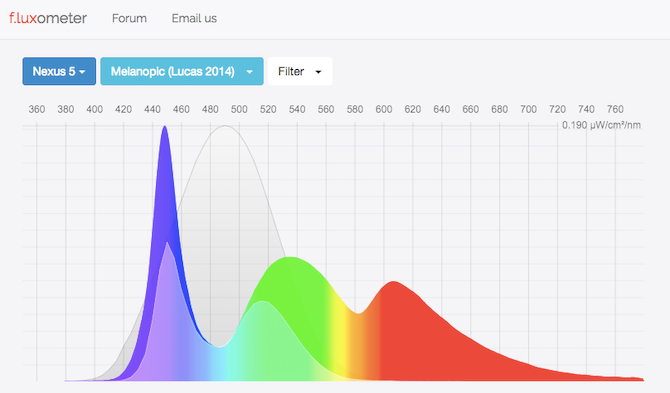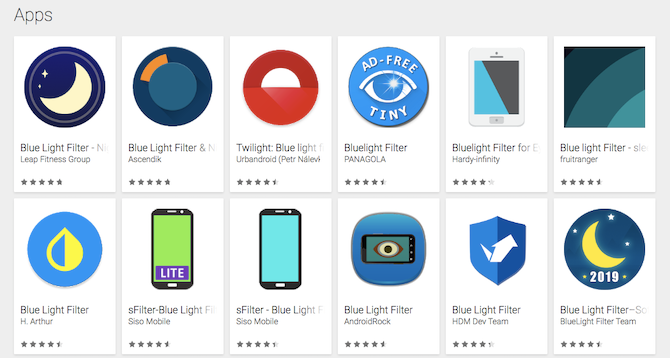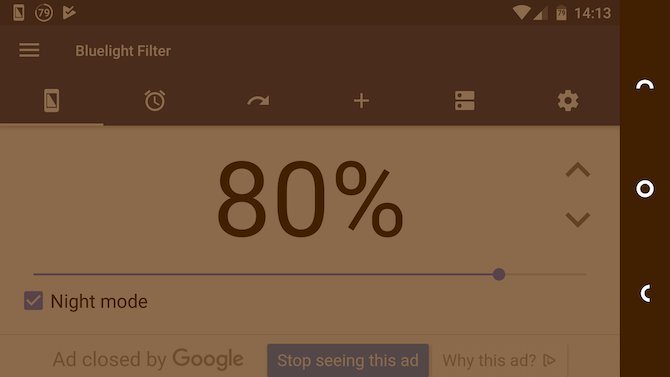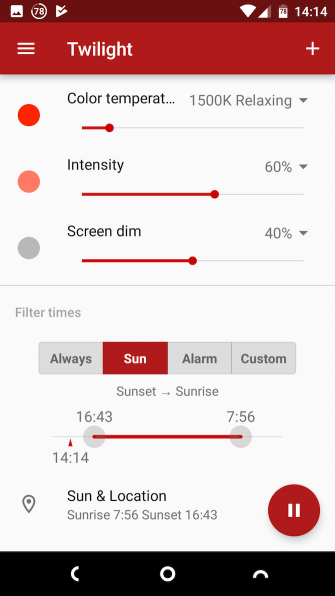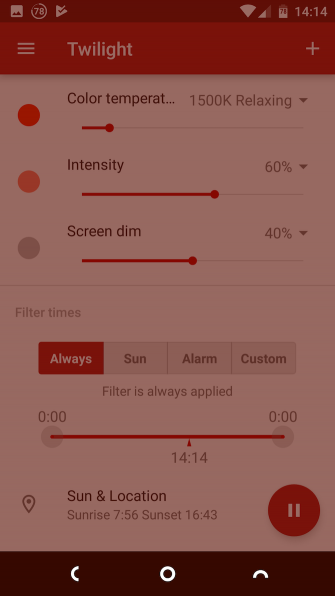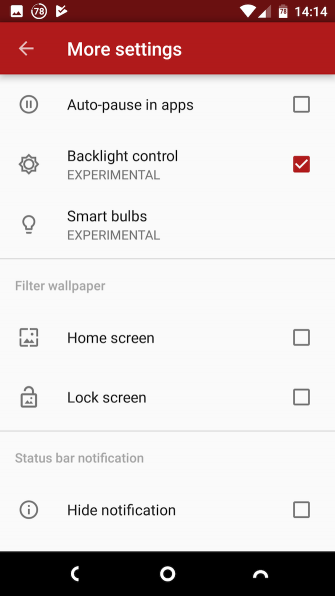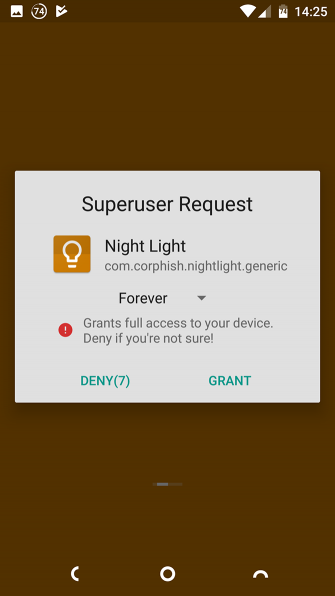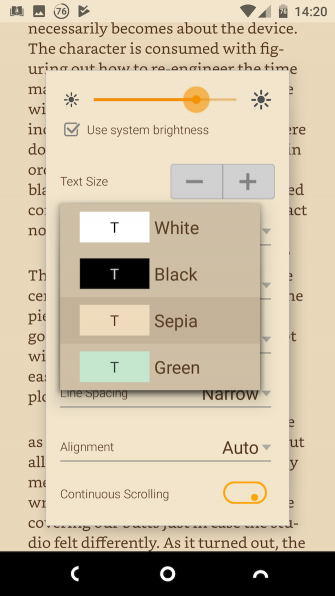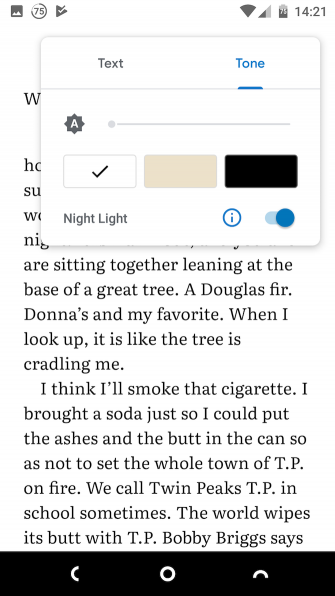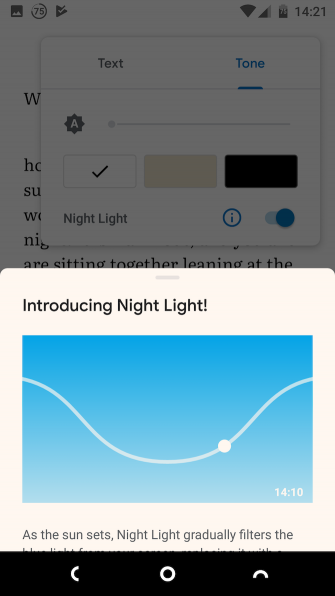What Is a Blue Light Filter and Which App Works Best
The Problem With Blue Light
Studies, such as one done by Harvard, have repeatedly warned that using gadgets in the evening affects both the quantity and quality of our sleep.
The cause is exposure to light at nighttime. More specifically, it’s exposure to short wavelength blue light—the kind given off by our phones and tablets and pretty much any gadget with an illuminated display.
Sunlight also contains blue light, which is vital during the day. It’s what helps to keep us awake and alert, and is an integral part of how sleep cycles work.
But exposure to blue light at night is negative, as it effectively tricks your brain into thinking that it’s still daytime. It suppresses the secretion of melatonin, a hormone that is produced at night and prepares the body for sleep, as one NHS study shows.
Its impact is so great, in fact, that another study reported by the Daily Mail even suggested that having a blue LED shining from a car dashboard would be an effective way of preventing drivers from falling asleep at the wheel.
So what do you do, short of turning your phone off hours before you go to bed?
Head into the Play Store, and you’ll find numerous apps that provide the solution: filtering out the blue light entirely.
What Does a Blue Light Filter Do?
Most blue light filtering apps work in a similar way. They do nothing during daylight hours, but after sunset place a red overlay on the screen to change its color temperature.
This gives everything a red hue, which takes a little getting used to. But it also cancels out the negative effects of the blue light, and massively decreases glare. Even if you’re skeptical about it improving your sleep, you will immediately notice a reduction in eye strain when using your phone in a dimly lit room.
However, the apps aren’t perfect. Their use of a red overlay reduces contrast, and it turns blacks into a dark shade of red.
They can also trigger a security feature in Android where certain buttons become inaccessible when overlays are in place. You’ll most likely notice it if you attempt to install an app from an alternative app store. To tap the Install button, you have to pause or close the filtering app. Many also don’t work on your notifications pane.
The Built-In Option: Night Light
First, you should check whether you’ve already got a blue light filter on your phone. Android 7 Nougat introduced one, although manufactures don’t always choose to include it in their build of the operating system.
So if you’re running Android 7 or later, go to Settings Display and look for an option labeled Night Light. On a Samsung Galaxy you’ll find it in the Quick Settings panel, where it’s called the Blue Light Filter.
If it’s there, you’re good to go. You can schedule it to turn on automatically, and adjust the intensity of the effect. If not—or if you want more fine-tuned control—you’ll need to install an app.
Best Overall Blue Light Filter App: Twilight
Twilight is the best blue light filter app for Android. It progressively reduces the color temperature of the display (making it redder) and dims the screen until it reaches your chosen levels of color and brightness.
This gradual change means that you barely even notice it happening. At first whites are no more than slightly off-white, but by the time you’re in bed browsing Reddit, the effect will be in full force.
By using your phone’s light sensor, Twilight is able to constantly adjust its settings automatically, ensuring they always suit your ambient lighting conditions. Once you get past the initial setup, you’ll never need to touch the app again.
Two features make Twilight especially useful. One is that you can set it to disable automatically when you’ve got certain apps open. This way, it won’t disrupt your Netflix viewing. The other is that it works with Philips HUE smart bulbs, allowing you to make your home’s lighting as sleep-friendly as possible.
The Root Option: Night Light (KCAL)
Twilight is the best choice for most users, but if your phone is rooted, you’ve got the option to use a more powerful app in the form of Night Light.
As a root app, Night Light is able to directly control the display. Instead of placing a red overlay on the screen to cancel out the effect of the blue light, it literally reduces the amount of blue light that the screen outputs.
The result is a higher-quality image. Night Light doesn’t give everything a red tint—blacks remain black, for example—and there’s no loss of contrast. It also doesn’t interfere with your notifications or other apps.
You need to root your phone to use Night Light, and you might need to install a custom kernel.
Reduce the Effect of Blue Light Without Filtering It
The reddening effect of blue light filtering apps is a little strange, but it’s fairly easy to get used to. Still, some people just don’t like it. If you’re one of them, there are still ways to minimize the effects of blue light.
The key is to reduce the amount you are exposed to. So using a phone instead of a tablet is better due to the smaller screen. Reduce the brightness as much as you can, and if you use apps that have a night mode or dark theme, enable them.
Most ebook readers have a white-on-black or sepia options. Both are more eye-friendly than the standard black text on a white background. Google Play Books goes a step further, offering its own Night Light feature. It turns on automatically at sunset, and gradually removes more blue light from the display the darker it gets.
To activate this feature, open a book, tap the Display Options button, and hit the Night Light toggle.
Sum Up
Apps like Twilight enable you to use your Android phone freely without it stopping you from falling sleep, or leaving you feeling groggy in the morning. But it isn’t the only way your phone can help you sleep better.
The cause is exposure to light at nighttime. More specifically, it’s exposure to short wavelength blue light—the kind given off by our phones and tablets and pretty much any gadget with an illuminated display.
Sunlight also contains blue light, which is vital during the day. It’s what helps to keep us awake and alert, and is an integral part of how sleep cycles work.
But exposure to blue light at night is negative, as it effectively tricks your brain into thinking that it’s still daytime. It suppresses the secretion of melatonin, a hormone that is produced at night and prepares the body for sleep, as one NHS study shows.
Its impact is so great, in fact, that another study reported by the Daily Mail even suggested that having a blue LED shining from a car dashboard would be an effective way of preventing drivers from falling asleep at the wheel.
So what do you do, short of turning your phone off hours before you go to bed?
Head into the Play Store, and you’ll find numerous apps that provide the solution: filtering out the blue light entirely.
What Does a Blue Light Filter Do?
Most blue light filtering apps work in a similar way. They do nothing during daylight hours, but after sunset place a red overlay on the screen to change its color temperature.
This gives everything a red hue, which takes a little getting used to. But it also cancels out the negative effects of the blue light, and massively decreases glare. Even if you’re skeptical about it improving your sleep, you will immediately notice a reduction in eye strain when using your phone in a dimly lit room.
However, the apps aren’t perfect. Their use of a red overlay reduces contrast, and it turns blacks into a dark shade of red.
They can also trigger a security feature in Android where certain buttons become inaccessible when overlays are in place. You’ll most likely notice it if you attempt to install an app from an alternative app store. To tap the Install button, you have to pause or close the filtering app. Many also don’t work on your notifications pane.
The Built-In Option: Night Light
First, you should check whether you’ve already got a blue light filter on your phone. Android 7 Nougat introduced one, although manufactures don’t always choose to include it in their build of the operating system.
So if you’re running Android 7 or later, go to Settings Display and look for an option labeled Night Light. On a Samsung Galaxy you’ll find it in the Quick Settings panel, where it’s called the Blue Light Filter.
If it’s there, you’re good to go. You can schedule it to turn on automatically, and adjust the intensity of the effect. If not—or if you want more fine-tuned control—you’ll need to install an app.
Best Overall Blue Light Filter App: Twilight
Twilight is the best blue light filter app for Android. It progressively reduces the color temperature of the display (making it redder) and dims the screen until it reaches your chosen levels of color and brightness.
This gradual change means that you barely even notice it happening. At first whites are no more than slightly off-white, but by the time you’re in bed browsing Reddit, the effect will be in full force.
By using your phone’s light sensor, Twilight is able to constantly adjust its settings automatically, ensuring they always suit your ambient lighting conditions. Once you get past the initial setup, you’ll never need to touch the app again.
Two features make Twilight especially useful. One is that you can set it to disable automatically when you’ve got certain apps open. This way, it won’t disrupt your Netflix viewing. The other is that it works with Philips HUE smart bulbs, allowing you to make your home’s lighting as sleep-friendly as possible.
The Root Option: Night Light (KCAL)
Twilight is the best choice for most users, but if your phone is rooted, you’ve got the option to use a more powerful app in the form of Night Light.
As a root app, Night Light is able to directly control the display. Instead of placing a red overlay on the screen to cancel out the effect of the blue light, it literally reduces the amount of blue light that the screen outputs.
The result is a higher-quality image. Night Light doesn’t give everything a red tint—blacks remain black, for example—and there’s no loss of contrast. It also doesn’t interfere with your notifications or other apps.
You need to root your phone to use Night Light, and you might need to install a custom kernel.
Reduce the Effect of Blue Light Without Filtering It
The reddening effect of blue light filtering apps is a little strange, but it’s fairly easy to get used to. Still, some people just don’t like it. If you’re one of them, there are still ways to minimize the effects of blue light.
The key is to reduce the amount you are exposed to. So using a phone instead of a tablet is better due to the smaller screen. Reduce the brightness as much as you can, and if you use apps that have a night mode or dark theme, enable them.
Most ebook readers have a white-on-black or sepia options. Both are more eye-friendly than the standard black text on a white background. Google Play Books goes a step further, offering its own Night Light feature. It turns on automatically at sunset, and gradually removes more blue light from the display the darker it gets.
To activate this feature, open a book, tap the Display Options button, and hit the Night Light toggle.
Sum Up
Apps like Twilight enable you to use your Android phone freely without it stopping you from falling sleep, or leaving you feeling groggy in the morning. But it isn’t the only way your phone can help you sleep better.